Formatting and mounting
The EBS volume is attached to the EC2 instance. However, you need to make the volume available to use by formatting and mounting it. There are three steps here:
- Format the volume with
mkfs - Create a mount point
- Mount the volume
First, connect to the EC2 instance that you created earlier as you did in the Logging in section.
Check the available disk devices with the lsblk command to ensure that you have attached the volume to your instance.
It will return something similar to:
NAME MAJ:MIN RM SIZE RO TYPE MOUNTPOINT
xvda 202:0 0 8G 0 disk
└─xvda1 202:1 0 8G 0 part /
xvdf 202:80 0 10G 0 disk
The root device is /dev/xvda. The EBS volume that we just created and attached /dev/xvdf.
The attached volume is empty and you must create a file system on it before you can mount and use it. Issue the following command:
sudo mkfs -t xfs /dev/xvdf
You can also use the lsblk command to list the filesystems on a disk. Issue the following command: lsblk -fs. You
should see some output similar to the screenshot below. If xvdf is listed with the xfs filesystem, then you have correctly formatted the volume.
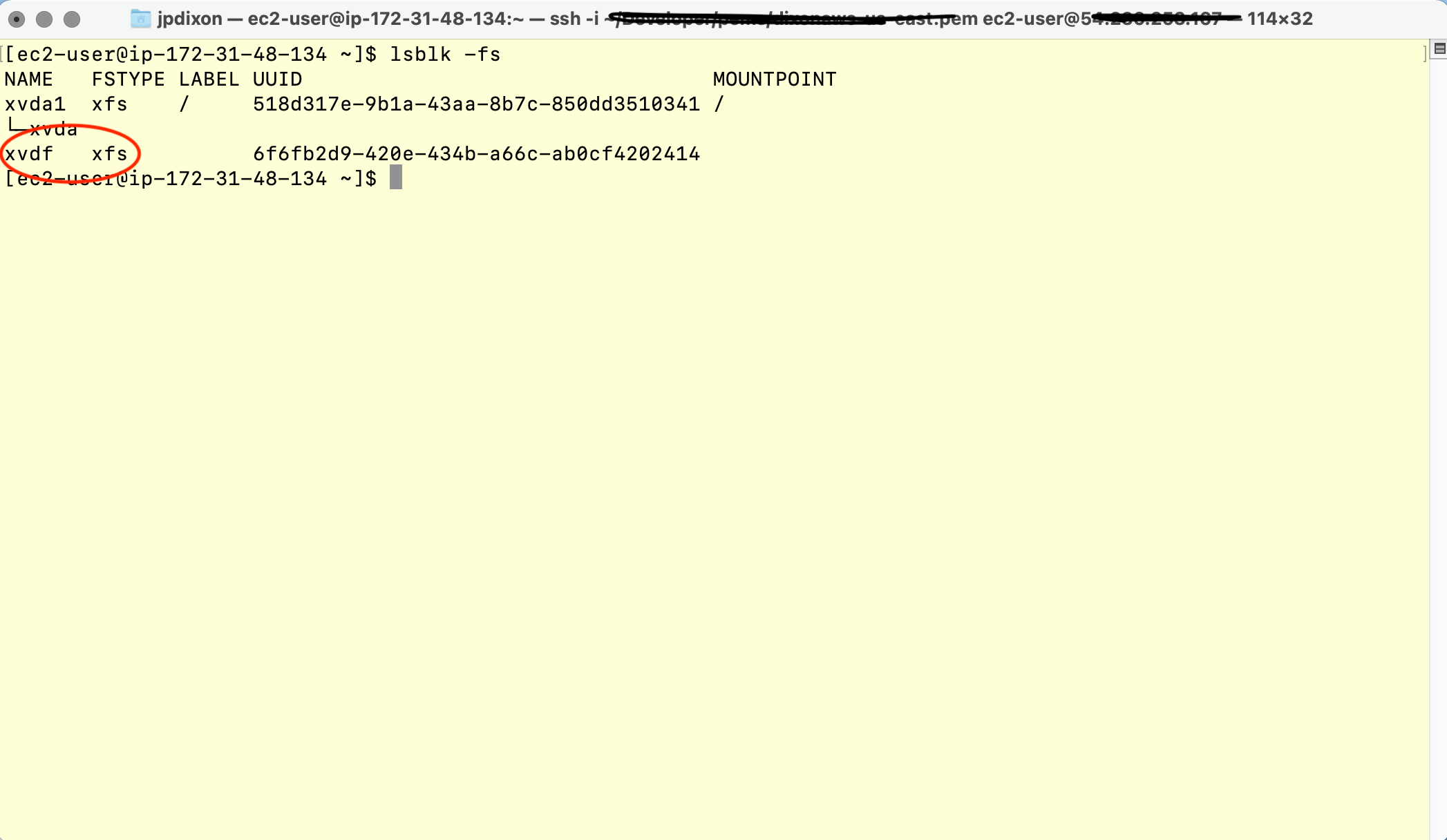
The next step is to create a mount point directory for the volume. This mount point is where we will read and write files to the volume:
sudo mkdir /data
List the directory to make sure you created it in the right place. Issue the following command to list the directory: ls -lah /.
You will see a listing of the root directory or filesystem. FYI, “/” is known as the root filesystem, not to be confused with the root user.
Make sure that the data directory exists here, indicated in the screenshot above by the entry circled in red. This entry indicates that the
data is a directory owned by the root user (and root group) that was created on 19 Feb at 11:52 UTC. The string _drwxr-xr-x indicates that
the directory is read-write-execute for the owner, read-execute for the group (root) and read-execute for everyone else. These permissions
can be encoded as 755 where the first number (7) corresponds to the owner’s permissions, the second (5) corresponds to the group permissions, and the third (5)
corresponds to permissions for everyone else. Read permissions are represeted by the number 4, write permissions by the number 2, and execute permissions
by the number 1. So, permissions of 7 are equal to read-write-execute (4+2+1). For directories, execute means that a user can enter the directory
and list contents.
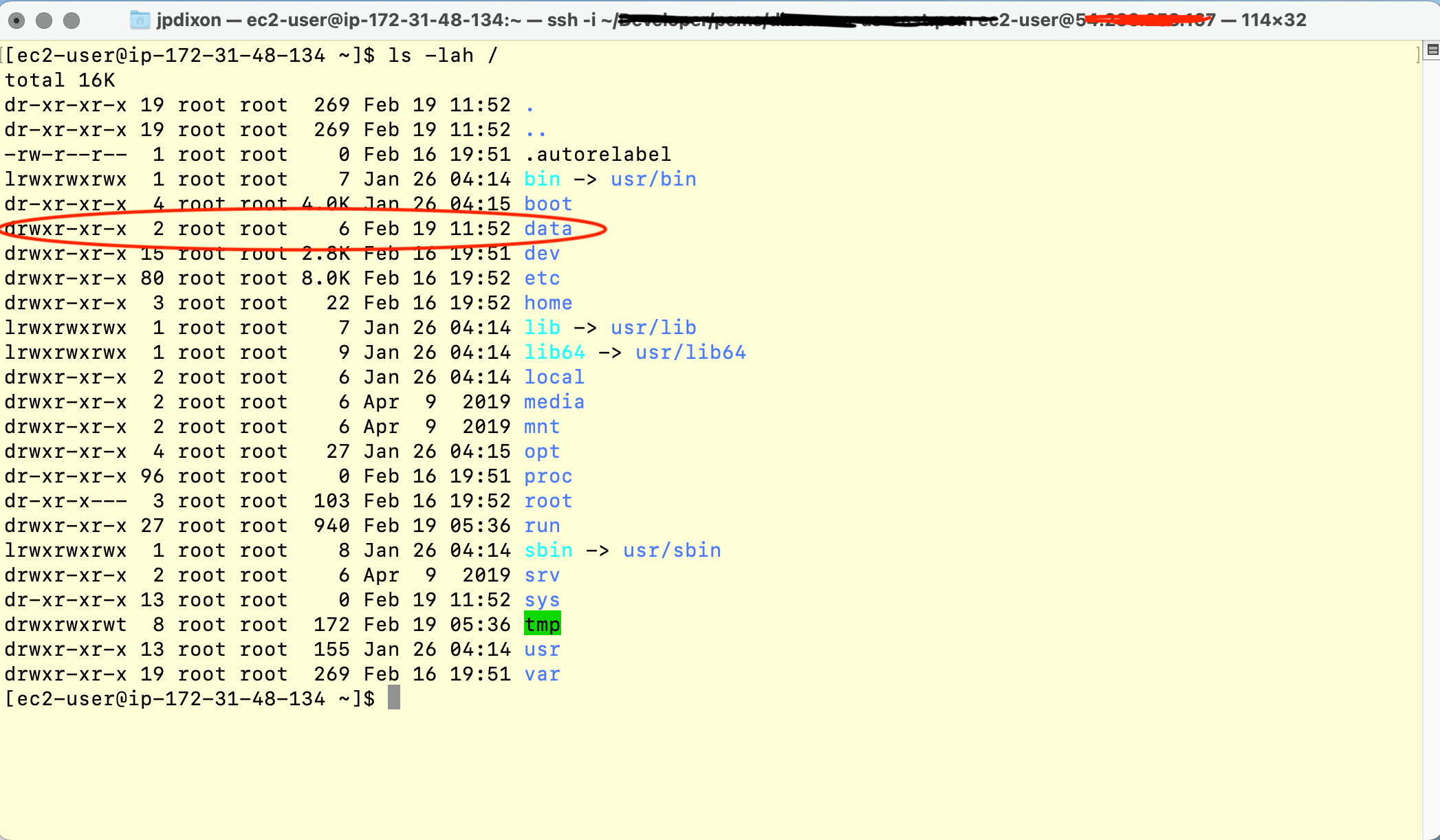
Finally, we mount the volume at the directory:
sudo mount /dev/xvdf /data
To verify that the volume is mounted, you can use the mount command without any arguments. The last line in this sample output shows that the device named xvdf is mounted on the data directory.
[ec2-user@ip-123-45-67-89 ~]$ mount
sysfs on /sys type sysfs (rw,nosuid,nodev,noexec,relatime)
proc on /proc type proc (rw,nosuid,nodev,noexec,relatime)
devtmpfs on /dev type devtmpfs (rw,nosuid,size=492684k,nr_inodes=123171,mode=755)
securityfs on /sys/kernel/security type securityfs (rw,nosuid,nodev,noexec,relatime)
tmpfs on /dev/shm type tmpfs (rw,nosuid,nodev)
devpts on /dev/pts type devpts (rw,nosuid,noexec,relatime,gid=5,mode=620,ptmxmode=000)
tmpfs on /run type tmpfs (rw,nosuid,nodev,mode=755)
tmpfs on /sys/fs/cgroup type tmpfs (ro,nosuid,nodev,noexec,mode=755)
cgroup on /sys/fs/cgroup/systemd type cgroup (rw,nosuid,nodev,noexec,relatime,xattr,release_agent=/usr/lib/systemd/systemd-cgroups-agent,name=systemd)
pstore on /sys/fs/pstore type pstore (rw,nosuid,nodev,noexec,relatime)
cgroup on /sys/fs/cgroup/net_cls,net_prio type cgroup (rw,nosuid,nodev,noexec,relatime,net_cls,net_prio)
cgroup on /sys/fs/cgroup/cpu,cpuacct type cgroup (rw,nosuid,nodev,noexec,relatime,cpu,cpuacct)
cgroup on /sys/fs/cgroup/pids type cgroup (rw,nosuid,nodev,noexec,relatime,pids)
cgroup on /sys/fs/cgroup/memory type cgroup (rw,nosuid,nodev,noexec,relatime,memory)
cgroup on /sys/fs/cgroup/cpuset type cgroup (rw,nosuid,nodev,noexec,relatime,cpuset)
cgroup on /sys/fs/cgroup/freezer type cgroup (rw,nosuid,nodev,noexec,relatime,freezer)
cgroup on /sys/fs/cgroup/hugetlb type cgroup (rw,nosuid,nodev,noexec,relatime,hugetlb)
cgroup on /sys/fs/cgroup/blkio type cgroup (rw,nosuid,nodev,noexec,relatime,blkio)
cgroup on /sys/fs/cgroup/perf_event type cgroup (rw,nosuid,nodev,noexec,relatime,perf_event)
cgroup on /sys/fs/cgroup/devices type cgroup (rw,nosuid,nodev,noexec,relatime,devices)
/dev/xvda1 on / type xfs (rw,noatime,attr2,inode64,noquota)
debugfs on /sys/kernel/debug type debugfs (rw,relatime)
systemd-1 on /proc/sys/fs/binfmt_misc type autofs (rw,relatime,fd=31,pgrp=1,timeout=0,minproto=5,maxproto=5,direct,pipe_ino=12416)
mqueue on /dev/mqueue type mqueue (rw,relatime)
hugetlbfs on /dev/hugepages type hugetlbfs (rw,relatime,pagesize=2M)
sunrpc on /var/lib/nfs/rpc_pipefs type rpc_pipefs (rw,relatime)
tmpfs on /run/user/1000 type tmpfs (rw,nosuid,nodev,relatime,size=100692k,mode=700,uid=1000,gid=1000)
/dev/xvdf on /data type xfs (rw,relatime,attr2,inode64,noquota)
[ec2-user@ip-172-31-60-29 ~]$
You could also use the df command to list the currently mounted filesystems (df is the disk free command, and the -h option is for human readable):
[ec2-user@ip-172-31-60-29 ~]$ df -h
Filesystem Size Used Avail Use% Mounted on
devtmpfs 482M 0 482M 0% /dev
tmpfs 492M 0 492M 0% /dev/shm
tmpfs 492M 420K 492M 1% /run
tmpfs 492M 0 492M 0% /sys/fs/cgroup
/dev/xvda1 8.0G 1.5G 6.6G 18% /
tmpfs 99M 0 99M 0% /run/user/1000
/dev/xvdf 10G 43M 10G 1% /data
At this point, we have created a new EBS volume, formatted it, and mounted it in the Linux instance. There is one more step to complete to configure the system to mount the new volume at boot time. Proceed to the next section to configure the filesystem table.